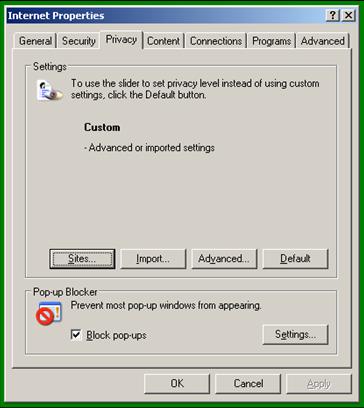
How to set up Internet Explorer to work with ClubShop.
Many programs now come with blocks that prevent new windows for instruction or just new pages, and that prevents being able to see what many sites have to offer. Internet Explorer gives you the ability to control your settings for individual sites.
First let's address "cookies". You will hear a good deal of junk about cookies....and it is just that. Cookies are a very small text file that allows a site to recognize that your machine has been there before, or it is used for tracking for referral purposes. The second type is called a session cookie and is deleted when you leave the site.
To access these settings, open Internet explorer, go to "Tools" in the menu at the top, and select "Internet Options". Once there, select the "Privacy" tab.
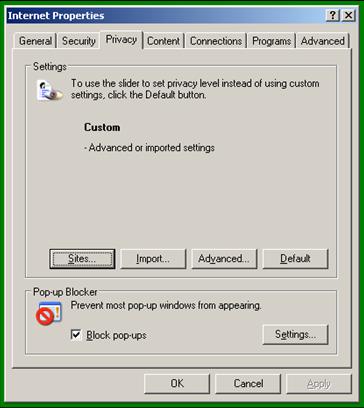
First, click on the Settings button in the "Block pop-ups" section at the bottom of the screen....
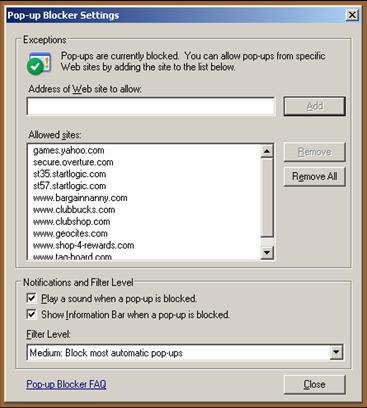
then type in or copy/paste the domain where pop-ups would be allowed. The Add button will then light so you can add it to the list. Click close when finished and go back to the “Privacy” screen.
Now click the Sites button and this gives you the cookie control
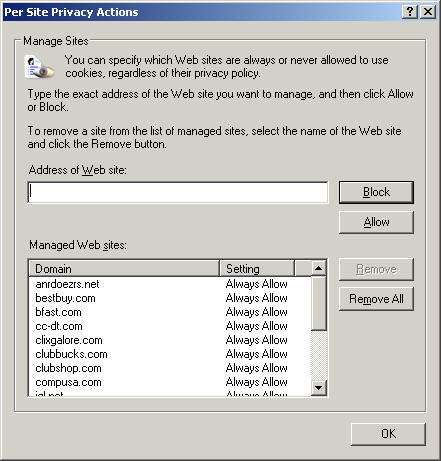
Here you need only enter the domain name or you can copy/paste the URL in the “Address of Web Site” box, and then click “Allow”.
I also recommend that when you go to do any shopping in the ClubShop Mall that you right click the store link and “copy shortcut”, then paste here before clicking to enter. When you click allow, it will only enter the domain. This is a sure fire way of making sure you get cash back rewards credit for your purchases.
Once done, click "OK".
Now you are set to enjoy the ease of navigation through ClubShop and the great discounts and savings to be found there. Be sure to always do your shopping by entering through your personal portal to the mall.
If you have further questions or need help, please don't hesitate to Contact Us.